To perform operations smoothly, Windows 7 needs a lot of free space. To free up space, you should take a look at your installed programs. Everyone has at least a few programs, uninstalled ages ago, that are never used but take up disk space and system resources.
To purge your system of old programs follow these steps:
- Click on the Start and open “Control panel”
- Open “Programs and Features”
- Look through the list and find programs you don’t use anymore – just click “Uninstall” to remove
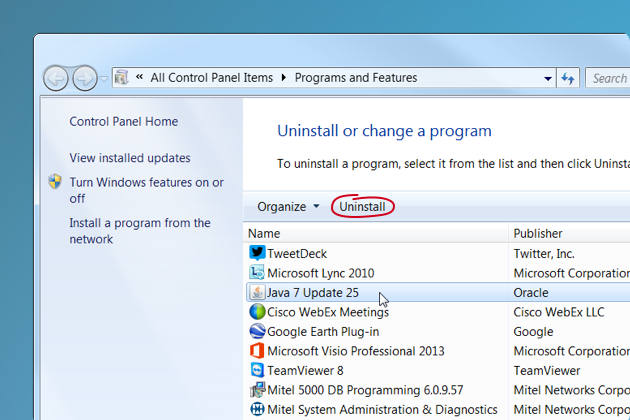
The normal Windows uninstall will leave some parts of the program behind, which is why an even better method is to use the Uninstaller feature in CleanMyPC. It will remove every inch of the program to maximize the space you free up.

No comments:
Post a Comment